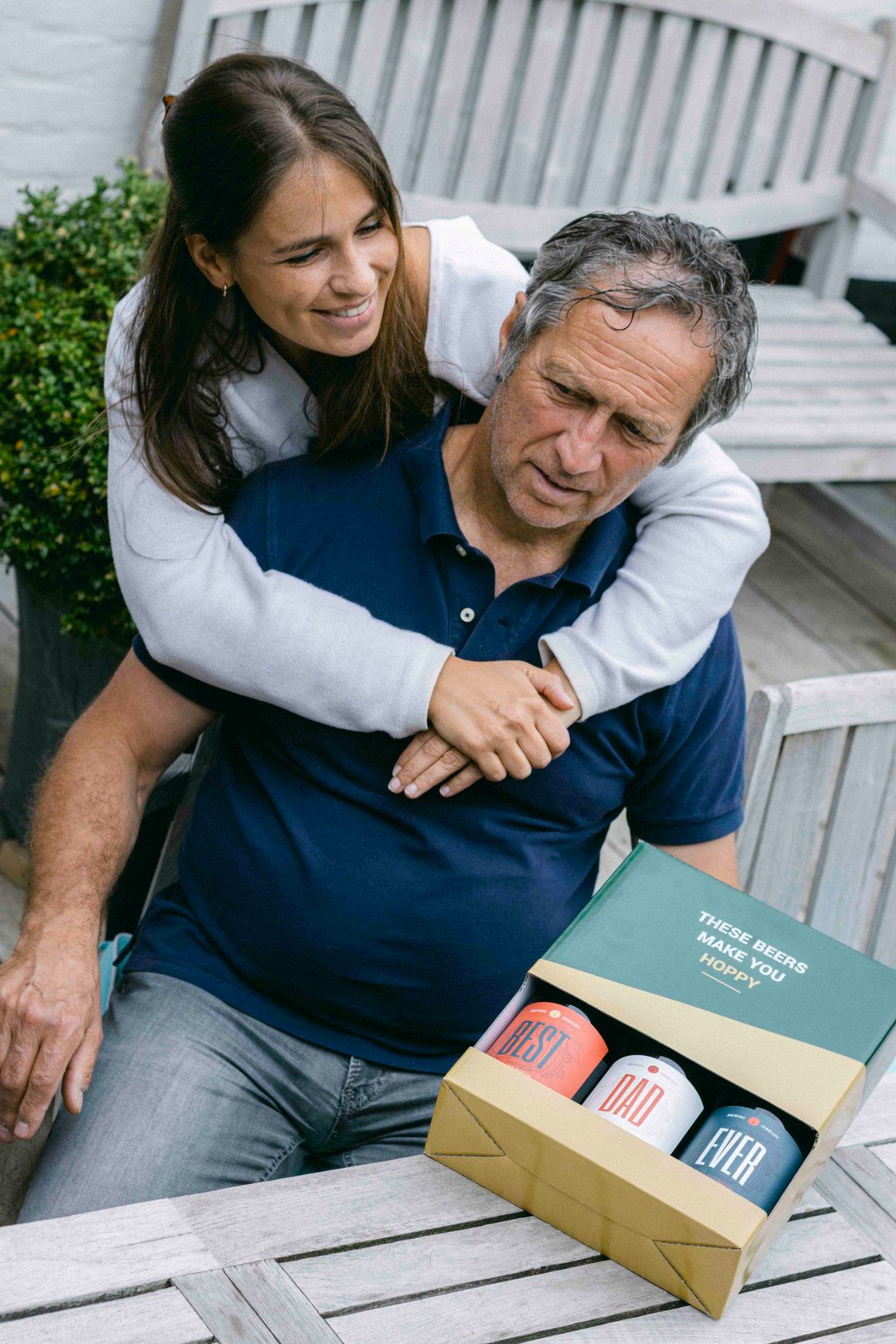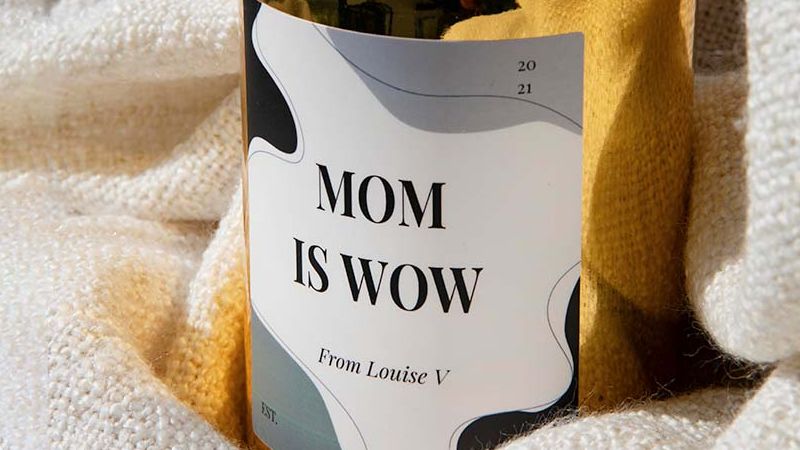How to create a custom design?
A guide to creating a custom design.
Would you rather not start from our templates and create something completely customised? This blog post provides a comprehensive guide to help you create your own custom design. We will go through the process step by step, to bring the custom upload to fruition.
Scroll down or use the content menu to navigate to the instructions for the design tool you are using. Whether you're working with graphics software or an online design platform, we've gathered the necessary information for you.


Option 1: Design with Indesign
Option 2: Design with Canva
Option 3: Design with other software
Links and dimensions
CANVA:
Front C (Spirits, mini spirits, candles, spices, ....)
OTHER SOFTWARE:
| FRONT | BACK | NECK | |
| SPIRITS | 661 px - 543 px or 455 px - 543 px | 396 px - 530 px | 1205 px - 201 px |
| MINI SPIRITS | 455 px - 543 px | / | / |
| WINES | 909 px - 1441 px or 661 px x 543 px | 396 px - 530 px | / |
| BEERS | 661 px - 543 px | 396 px - 530 px | 1205 px - 201 px |
| OTHER | 455 px - 201 px | / | / |
May be of interest to you
Why choose makeyour.com?
With more than 100,000 satisfied customers, we are known for unique gifts for unique gift moments
Only products of the highest quality
Razor-sharp printed gifts
Reviews: 4,7/5
Choose between more than 50 designs
At makeyour.com you can personalise your gifts

Choose between Beverages, Candles, Home accessories, Care items,...
All products are of high quality
Delivery within 1-3 days